Hello! I've written a tutorial on the RTE on my own journal, and, at ![]() soc_puppet's suggestion, I've reposted it over here.
soc_puppet's suggestion, I've reposted it over here.
--
So, at the request of ![]() soc_puppet, this is a guide to the basic functionality of Dreamwidth's Rich Text Editor ("RTE" for short).
soc_puppet, this is a guide to the basic functionality of Dreamwidth's Rich Text Editor ("RTE" for short).
(Note: this is based on the beta RTE, which can be accessed by going to the Beta Features page and turning on the "New Create Entries Page" feature. I'm also not familiar with everything the RTE can offer, nor with all the bugs.)
What can the RTE do?
This is the interface of the RTE:
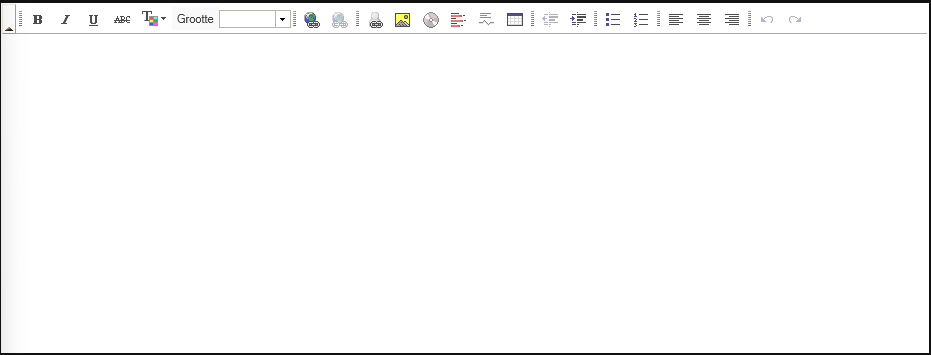
The functionalities are as follows (from left to right, and with descriptions of less-intuitive icons; each icon also has a tooltip with description):
- Bold text
- Italic text
- Underlined text
- Struck-through text
- Coloured text ("T" with coloured square)
- Differently sized text. *
- Making/changing a link (Globe with link)
- Deleting an existing link (Globe with broken link; greyed-out by default) *
- Linking to a user (User icon with link)
- Inserting an image (Photo icon)
- Inserting a video/audio clip (CD/DVD icon)
- Making a poll (Icon with data)
- Making a "cut" (Text with squiggly line)
- Inserting a table *
- Outdenting text (Text with arrow to the left)
- Indenting text (Text with arrow to the right) *
- Inserting a bullet point list
- Inserting a numbered list *
- Aligning text to the left
- Aligning text to the middle
- Aligning text to the right *
- Undoing changes
- Redoing changes
Specifics
While most of these functionalities work intuitively, there are some that do not, or that have extra options.
Colour picker
The first of these is the colour picker. It offers forty colours initially; when you go to "more colours", you will see something like this:
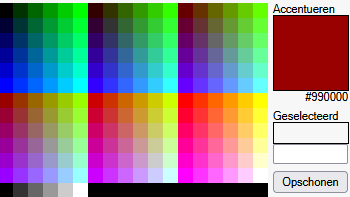
You can choose from 216 colours, as well as some shades of grey, here. If you want to choose your own colour, use the field above the "clean" button, and then click "OK".
Size
The RTE offers the basic text sizes "smaller" and "larger", as well as a range of sizes from "xx-small" to "xx-large".
Links
This has several extra functionalities, such as setting whether the link opens in a new tab. I'm not familiar with this, unfortunately, so I can't describe this in detail.
Linking to users
If no site is selected, the link goes to the user on Dreamwidth. The types of accounts available for linking in this way are described here.
Images
Alt text and dimensions can be set while inserting the image, and can always be adjusted by selecting the image and clicking the image icon.
Video/audio
These can be inserted by pasting the embed/share code given at the original website into the field.
Polls
These are only available to paid accounts, so I am not familiar with their operation.
Cuts
This is a feature similar to a "readmore" on other websites, except that it is fully customisable. You can select which portion you want each cut to cover and enter custom text (the default is "Read more...").
Some notes on cuts:
- If you want to edit the cut text, you need to go to any of the other entry options, search for "cut text=" and adjust it there.
- Unless you are well familiar with HTML, I suggest you enter the cut after you have formatted the text the way you want. Trying to change formatting beneath a cut invariably leads to bugs.
- If you want to enter this character (") in cut text, you ought to do so by entering '"', as the cut text will misform otherwise.
And that was that! If you have any questions or corrections, please let me know! (In case I don't know, and you can't find an answer in another way, feel free to open a support request.)
no subject
Date: 2025-04-23 01:18 pm (UTC)All good, thank you!
no subject
Date: 2025-04-23 06:19 pm (UTC)No problem!